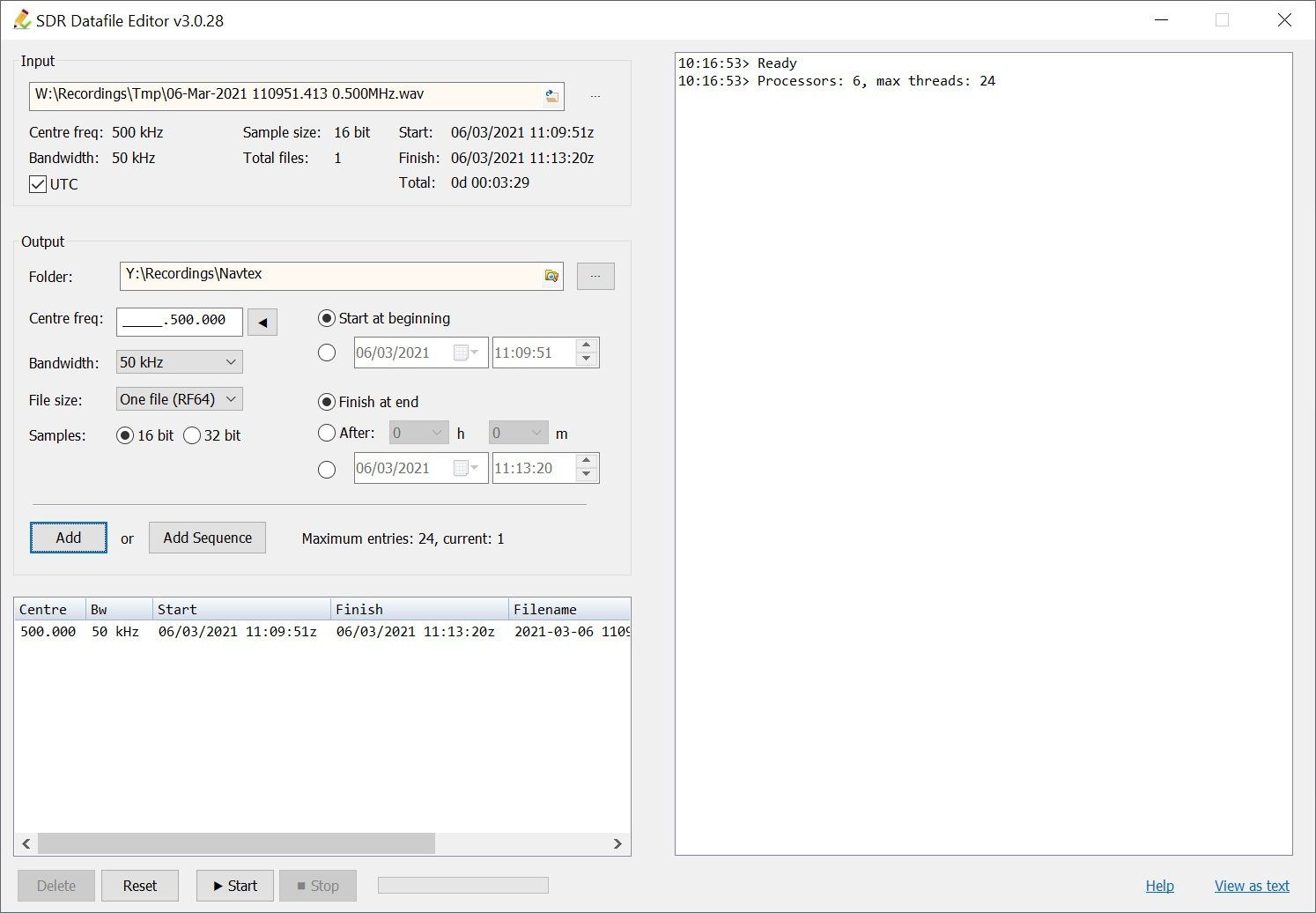Datafile Editor
Just a tiny snip...
About
Use the Datafile editor to create a new data file containing just a portion of the input file. Select the data to be saved based on:
- time,
- frequency.
This is an ideal way to save part of a large recording.
Starting
From the ribbon bar select Rec/Playback, Data :: Playback, Datafile Editor.
Using
Input
Select a file which contains an IQ (Data) recording. This is a file created by SDR Console or any other SDR program. It must be WAV or WAV RF64 format, have two channels and 16-bit or 32-bit sample size. When selected the key file fields are shown.
Output
Select the folder where the output files are created. For best performance this should be SSD and not the same device where the input file is located.
- Centre frequency for the output file.
- Bandwidth of the output file.
- File size - the One file option creates a file in WAV RF64 format, the other options just use WAV.
- Sample size - 16-bit is recommended.
- Optional select the start and end time of the data written to the output file.
Add
Adds an entry using the above fields.
Add Sequence
Adds one or more entries in sequence, for example MW stations separated by 10kHz such as 900,kHz 910kHz, 920kHz...
Output File
If an output file already exists it will be overwritten.
Maximum Entries
The maximum entries which can be processed simultaneously is shown in the logfile window when the program is started. The value depends on the operating system architecture (32-bit or 64-bit) and the number of threads supported by the CPU.
- 32-Bit Maximum entries is 6.
- 64-Bit Maximum entries is 4 * number of processors.